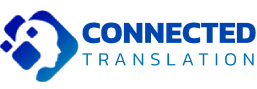Top 7 Document Translator Tools to Save Time and Ensure Accuracy
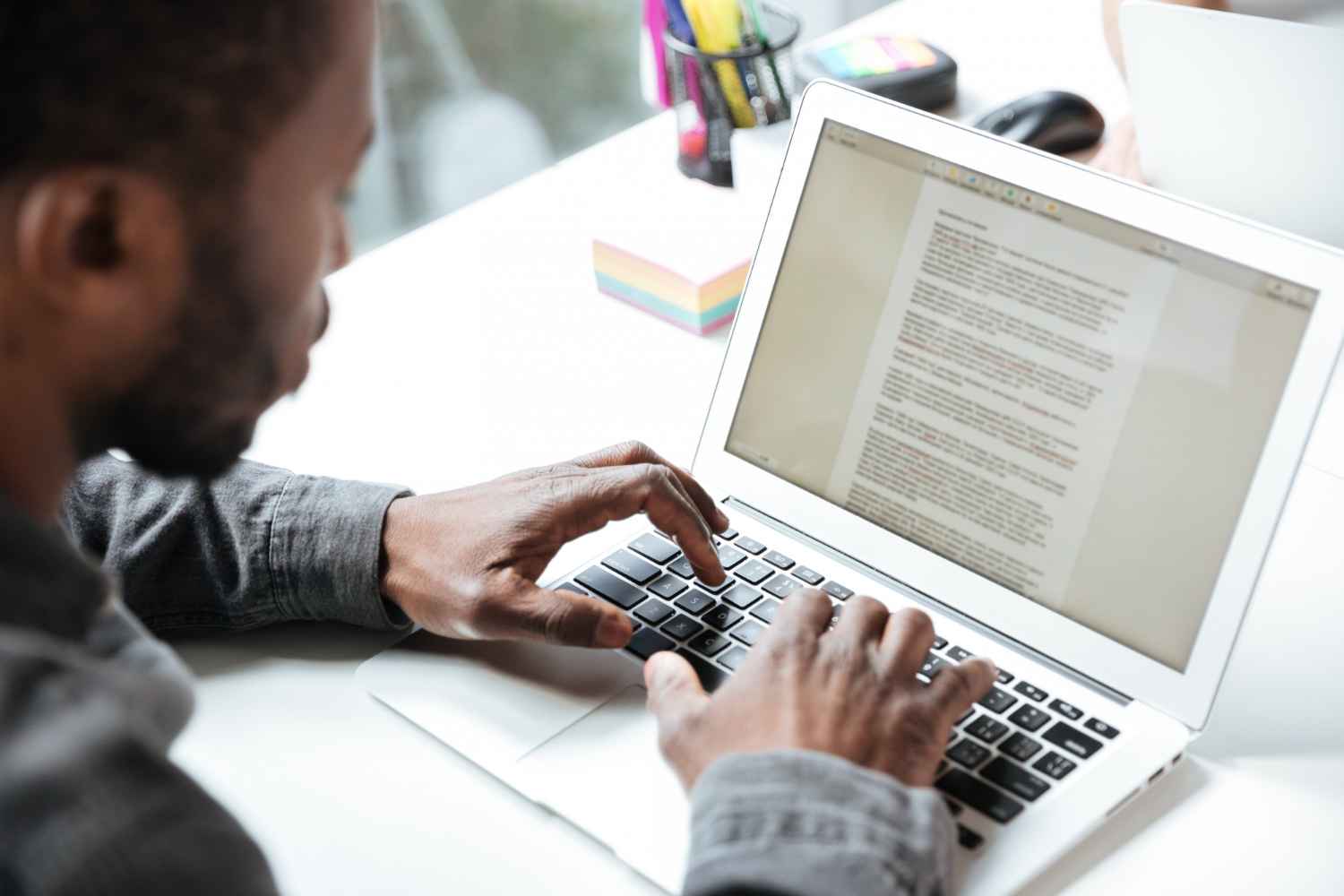
Summary
In today’s connected world, translation software is almost as essential as a word processor. Whether it’s a short email, a college paper, or a legal contract, the ability to switch languages while preserving the layout matters. This post reviews the four biggest translation apps, highlighting what makes each one suitable for particular jobs. Keep reading to discover which program matches your needs and how it can help you save time and stay accurate.
1. Google Translate: The Trusted Classic for Quick Translations
Google Translate is perhaps the most popular free translation engine. It uses large neural network models to provide near-instant results in over a hundred languages. Its simplicity and web-based access make it the go-to option for fast, low-risk translation tasks.
Key Features
- Supports over 100 languages, including rare regional variants.
- Accessible in a browser, on iOS, Android, and even with a Chrome add-on.
- Detects language automatically, saving you time on manual input.
- Basic file translation for .docx, .pptx, and .pdf files (up to 10MB).
- Offers voice input and live conversation mode.
- Completely free, with no subscription required.
Why Choose Google Translate?
- Wide language support: Covers over 100 languages, offering significant versatility.
- Cost-effective: Free to use, making it great for students, freelancers, or anyone on a budget.
- Fast translations: Provides quick translations for short texts, saving you valuable time.
- Seamless integration: Works well with Chrome and Google Docs for a streamlined experience.
- Continuous improvement: Google constantly updates the tool with new AI research, enhancing its capabilities.
Critical Note: While Google Translate excels for everyday translations, it may miss the nuance, especially in technical, medical, or legal writing. For important documents, treat the output as a draft and review it carefully.
2. DeepL Translator: The New Contender for Quality Translations
DeepL is a relatively new player in the translation tool game but has quickly gained attention due to its ability to produce more natural translations. Particularly adept at handling European languages, DeepL’s neural network focuses on context, often resulting in better translations than other free tools.
Key Features
- Supports 28 languages, mostly European and a few major Asian ones.
- Uploads .docx, .pptx, .xlsx, .pdf, and .txt files (up to 50MB).
- The free version allows up to 5,000 characters per translation; Pro plans provide unlimited use.
- Offers a glossary feature to set custom terms for consistency.
- Provides an API for developers and desktop apps for Windows and macOS.
- Operates offline, ensuring translations even without an internet connection.
Why Choose DeepL?
- Superior quality: DeepL’s translations sound more natural and accurate, especially for European languages.
- File format preservation: The tool maintains the formatting of original documents, a vital feature for professional use.
- Consistency: With the glossary tool, you can ensure uniformity in terminology across large projects.
- Advanced features: Developers can integrate DeepL into workflows using the API, and businesses can protect sensitive data with the Pro version.
Critical Note: While DeepL’s language selection is smaller than Google’s, its translations are typically more nuanced, particularly in European languages. However, you’ll need to pay for large projects due to the free tier’s character limit.
3. Microsoft Translator: A Robust Choice for Teams and Businesses
Microsoft Translator is ideal for teams and businesses, especially if you’re already using Microsoft 365. Its close integration with Microsoft Office tools such as Word, PowerPoint, and Teams allows you to seamlessly embed translations into your workflow.
Key Features
- Supports over 70 languages, plus several regional dialects.
- Directly integrates with Office apps (Word, Outlook, PowerPoint).
- Provides live translation for text, speech, and images.
- Ensures enterprise-level security, with compliance for ISO and GDPR standards.
- Offers Custom Neural Models via the Custom Translator portal.
- Available for free personal use, with paid Azure plans for heavy API calls.
Why Choose Microsoft Translator?
- Integration with Office apps: If you use Microsoft Office, this tool fits perfectly within your existing workflow, saving you time.
- Live translation features: Ideal for meetings, presentations, and webinars, where live translation can enhance communication.
- Security: Microsoft ensures high levels of data protection, making it suitable for business environments.
- Custom Translator: Customize neural models to fit specific industry terminology.
Critical Note: Microsoft Translator’s file translation options are more limited than DeepL’s. If you need complex layout retention, a specialist desktop tool like DeepL or SDL Trados may be a better fit.
4. SDL Trados Studio: The Professional Choice for Translation Experts
SDL Trados Studio is the industry standard for professional translators, offering advanced features like translation memory, terminology management, and quality checks. It’s designed for large-scale, high-precision projects where consistency is key.
Key Features
- Translation Memory (TM) reuses past segments automatically to save time.
- Terminology management with SDL MultiTerm ensures consistent terminology across projects.
- Supports a variety of file formats including .docx, .xlsx, .pdf, .html, .xml, and .sdlxliff.
- Automated QA checks for inconsistencies, numbers, and formatting issues.
- Supports teamwork through SDL Trados GroupShare.
- License-based pricing (Professional, Advanced, Premium) with optional cloud add-ons.
Why Choose SDL Trados Studio?
- High consistency: Ideal for legal, medical, or technical documents where errors are unacceptable.
- Advanced quality assurance: Automated checks ensure translations meet high standards.
- Customization: Translation memory and terminology management help keep large projects on track.
- Widely trusted: SDL Trados is a go-to tool for large companies and translation agencies.
Critical Note: SDL Trados Studio has a steep learning curve and can be expensive for occasional translators. It’s best suited for high-volume environments where precision is essential.
Conclusion
Choosing the right document translation software depends on your specific needs. Google Translate is perfect for quick, casual translations with a broad range of languages. If you require better phrasing and formatting, DeepL is an excellent choice, particularly for European languages. Microsoft Translator shines in collaborative and corporate environments, thanks to its integration with Office apps. Finally, SDL Trados Studio is the professional choice for high-precision, large-scale projects where consistency and quality are paramount.
By aligning your tool choice with the complexity and importance of the document, you can save time, improve accuracy, and streamline your translation workflow.
Daniel Brooks is a New York City-based writer and content strategist with a deep curiosity for how language shapes connection across cultures. With over ten years of experience crafting digital content for global audiences, Daniel brings a thoughtful and practical voice to the Connected Translations blog.